Overview
In certain circumstances we may want to recalculate all the summary data for a recording session.
This might occur if we need to delete a lot of invalid NMEA source data from the Rockit tables. Whilst the deletion will remove the invalid NMEA records from the Rockit database it will not recalculate the invalid summary and polar data that will potentially result.
We can use the bulk recalculation process to rebuild the summary data for the cleaned up session.
You can use the button on the Session Data View screen’s Diagnostics Tab to kick off the recalculation process or you can run a batch process to complete the recalculation.
The batch recalculation process is effectively the same for Rockit Server Device and Windows Laptop installation. Follow the steps in this section to complete the recalculation of a sessions data.
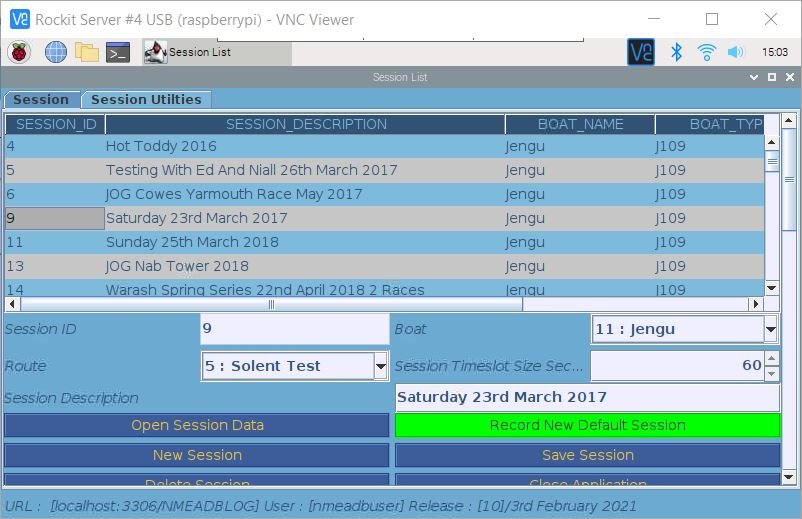
Recalculating A Session On A Rockit Server Device.
Follow the steps below to recalculate a sessions data.
To start you will need the Session ID of the session you want to recalculate. This is the unique keep to Session and is the first column on the Session List screen.
So if we want to recalculate the data for the session with the description Saturday 23rd March 2017 we need the Session ID 9.
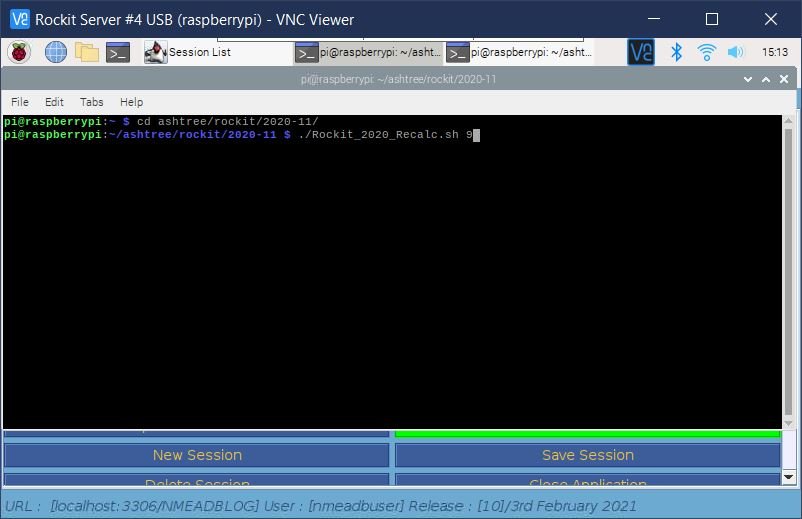
Once you have worked out what the Session ID for the Session you want to recalculate is open a Terminal window using the black square icon with >
_ on it on the top menu of the Rockit Server Device Desktop.
Type the following command at the command prompt and press return to go to the location where the recalculation script files are held.
cd ashtree/rockit/2020-11/Replace 2020-11 with the version of Rockit that you have installed. Typing the initial letters of the directory name and pressing the tab key will complete the directory name and is a useful short cut.
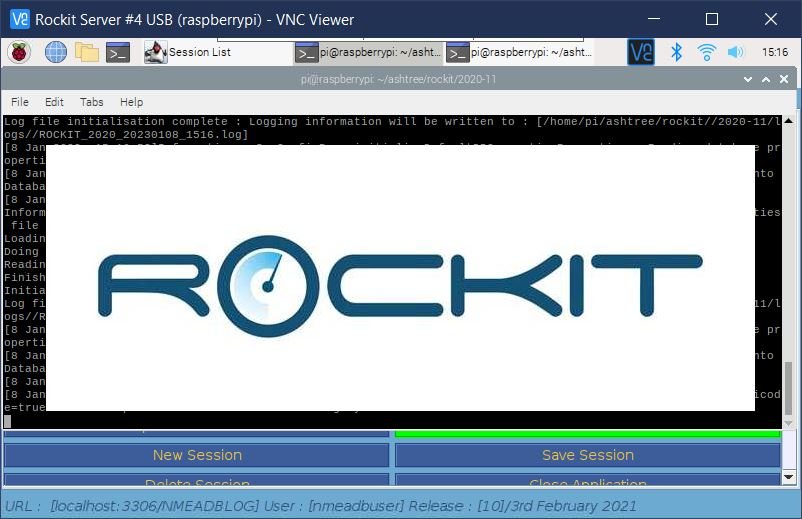
Now type the command and press return.;
./Rockit_2020_Recalc.sh 9Replace 9 with the Session ID for your Session.
This will start the recalculation process.
The number of NMEA Records recorded for the session will determine how long the recalculation takes. Rockit is in effect rerunning the collection of the data from the target boats network but pulling the messages from the internal Rockit database.
There are some shortcuts that Rockit makes within the recalculation processing but it will still take quite a long while (hours) to completely rebuild a large data set.
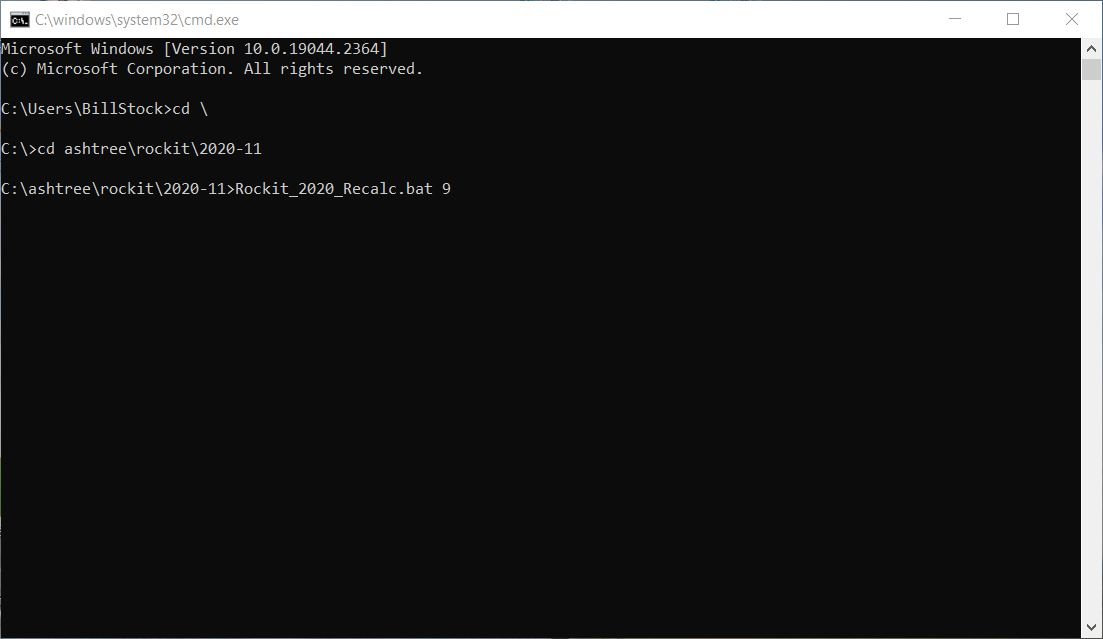
Recalculating Session Data On A Windows Platform
The process for recalculating on a Windows Laptop is similar to that on a Rockit Server Device.
Use the Session List screen to find the Session ID
Open a Session Window
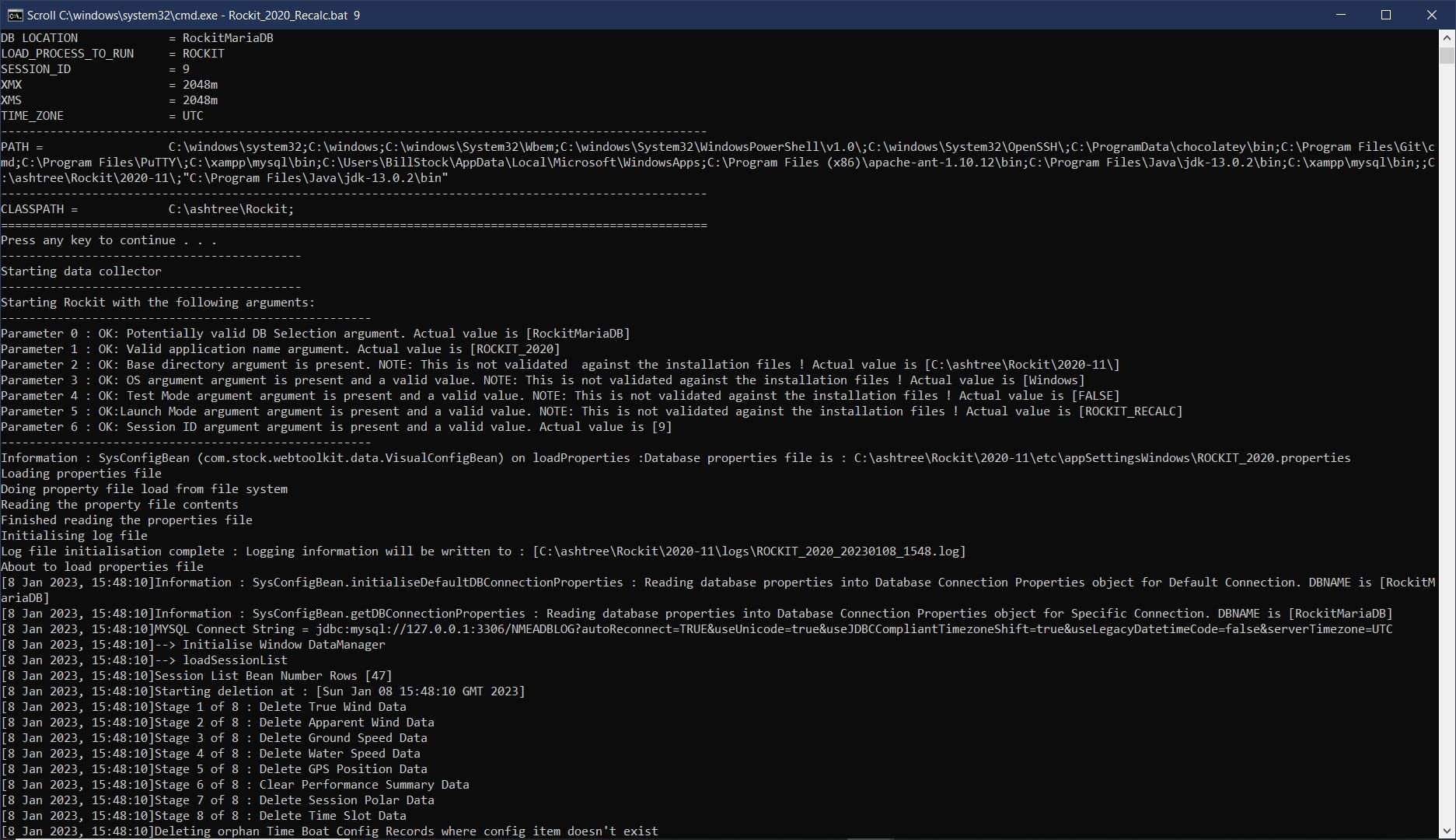
Navigate to the correct directory where the Rockit script files are held.
Run the recalculation script with the Session ID as the variable.
To open a Command Windows on a Windows computer type the following;
Control Key + RBrings up the run dialog box in the bottom left of the screen. Type the following to open a command window then press return.
cmdType the following to navigate to the folder holding the Rockit script files. Where 2020-11 is the version number of Rockit installed. Press return.
cd \cd ashtree\rockit\2020-11Now type the following to run the recalculation script and press return. Replace 9 with Session ID for the Session that you want to recalculate.
Rockit_2020_Recalc.bat 9As with recalculation on the server device the time taken to recalculate will be relative to the number of NMEA records collected.